If you like emoticons demonstrated in the images below than you should check all the codes below for using them.This is the new custom Facebook chat emoticons list. Now just type the below code in Facebook chat box to get the image as shown the click on enter, and your emoticon is displayed.
Posted by Unknown
On 4:55 AM
Did you "friend" someone on Facebook and immediately regret it? Don't worry. There are numerous ways to "unfriend" someone. Below is the easiest way to cancel your request.
1, Go to the person you friend requested's page.
2, Scroll over the button that reads "Friend Request Sent." A menu will pop up, and at the bottom will be an option to "Cancel Friend Request." Click it.
Categories:
Posted by Unknown
On 4:23 AM
Liking things on Facebook is a great way to show your support for your favorite shows, products, and causes, but it sure can clutter up your Newsfeed. If you're drowning in updates and want to simplify your Facebook life, maybe it's to unlike a few of your more outdated Pages. Follow this guide to learn how.
1, Open the page that you want to unlike. You caneither click on the page in your Newsfeed, or you can search for the Page in the Facebook search bar.
2, Click the "Like" button. This is located at the top of the page you are viewing, net to the Page name. If you scroll down the page, the like button stays visible at the top.
3, Click Unlike. Facebook will ask you to confirm that you want to unlike the page. Once the page is unlike, you will no longer see updates from it on your Newsfeed.
Categories:
Posted by Unknown
On 11:35 AM
Facebook provide shortcuts (access keys) for keyboard only users. If you.The shortcuts are browser specific, so please refer below for your specific browser.
- Internet Explorer for PC: Alt + # then Enter
- Firefox for PC: Shift + Alt + #
- Safari for Mac: Ctrl + Opt + #
- Firefox for Mac: Ctrl + Opt + #
- Chrome for Mac: Ctrl +Opt + #
- Chrome for PC: Alt + #
Access Keys:
- 0 - Help
- 1 - Home
- 2 - Timeline
- 3 - Friends
- 4 - Inbox
- 5 - Notification
- 6 - Account Settings
- 7 - Privacy
- 8 - Terms
- m - New Message
- c - Comment when on a story in News Feed
- j and k - Scroll between News Feed story
- q - Search for a friends to chat with
- p - Focus on the text box when making a post
- / - Search
Web Messenger:
- CTRL + g - Search conversation
- CTRL + q - Show/hide keyboard shortcuts.
- CTRL + Delete - Archive/unarchive conversation
- CTRL + j - Mark as spam
- CTRL + c - Start a new message
- CTRL + i - Go to Inbox
- CTRL + u - Go to other
Categories:
Posted by Unknown
On 11:02 AM
If you want to activate facebook new graph search settings just a few easy step follow along.
1,Go to account settings.
2,Click Language Option.
3, Change language from English (UK) to English (US).
4,Save the settings.
5,You can get new facebook graph search by selecting English (US) language.
Categories:
Subscribe to:
Posts (Atom)
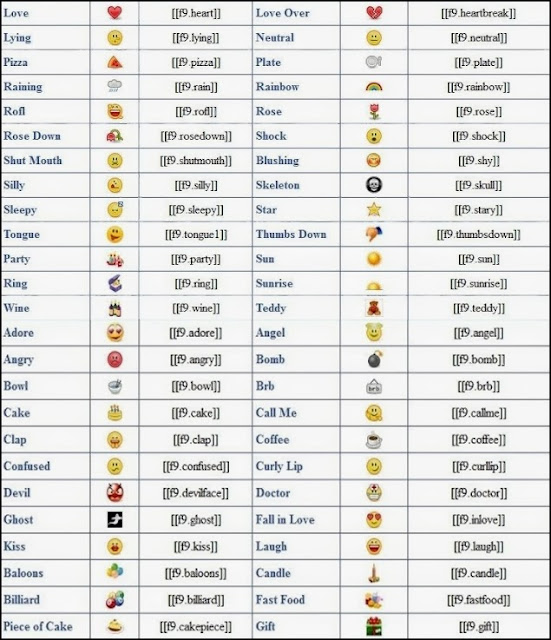




.PNG)










.PNG)


