If you want to know how to change your facebook password in just a few easy steps follow along.
1, Login in to your facebook Id just type your email and password and click sing in.
2, Click on the setting gear on the top right corner of your facebook profile this will bring up a drop down menu.
3, Click account settings this will be one of the option on the drop down menu.
4, Click edit button on the right of the password option.This will allow you to edit current password.You also be reminded weather or not you ever chang your password before.
5, Type your current password into current box.This is security measure.
6, Type your new password into the New box.This box will be located just below the current box.
7, Type the new projected password once again in to the retype box.This will ensure that you typed your password correctly the first time.
8, Click save changes you can find this button below the other boxes.This will complete the process of changing your password on facebook.
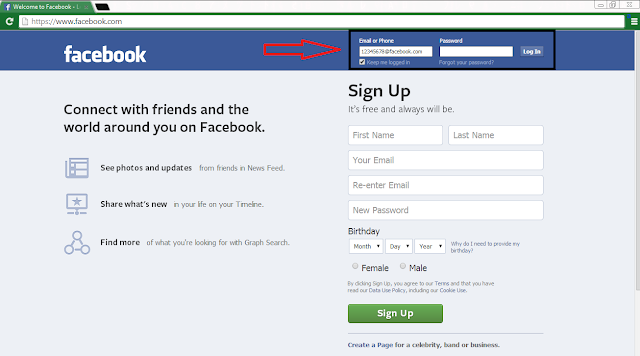
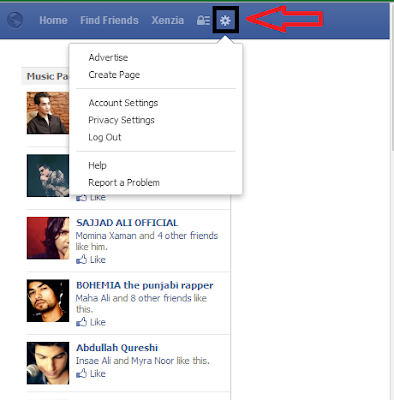

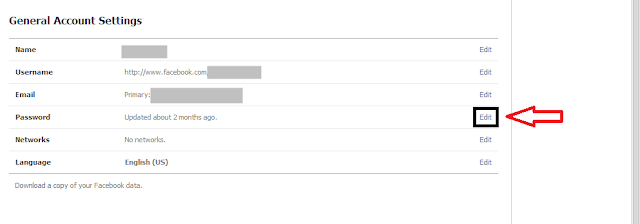
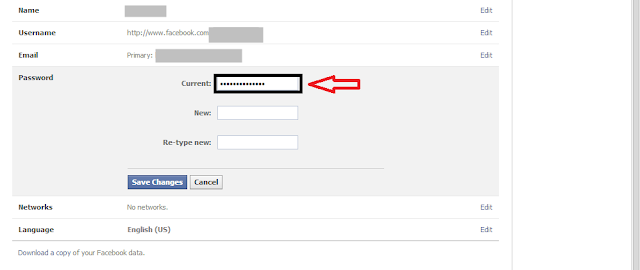


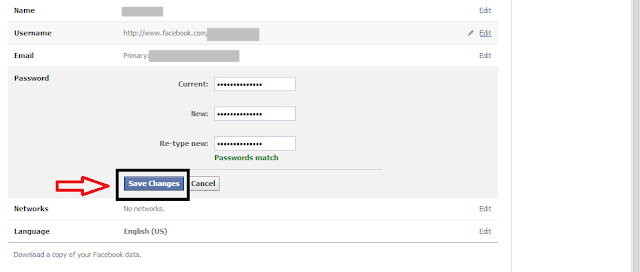



.PNG)





.PNG)